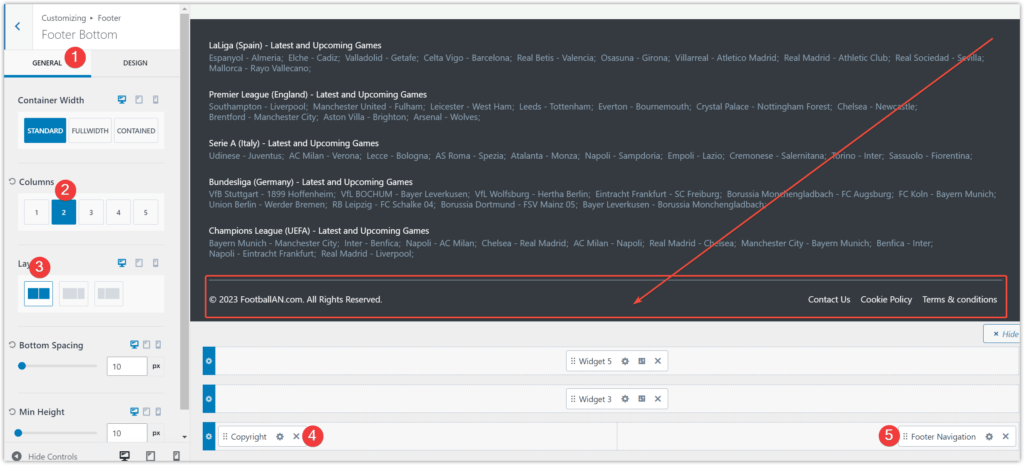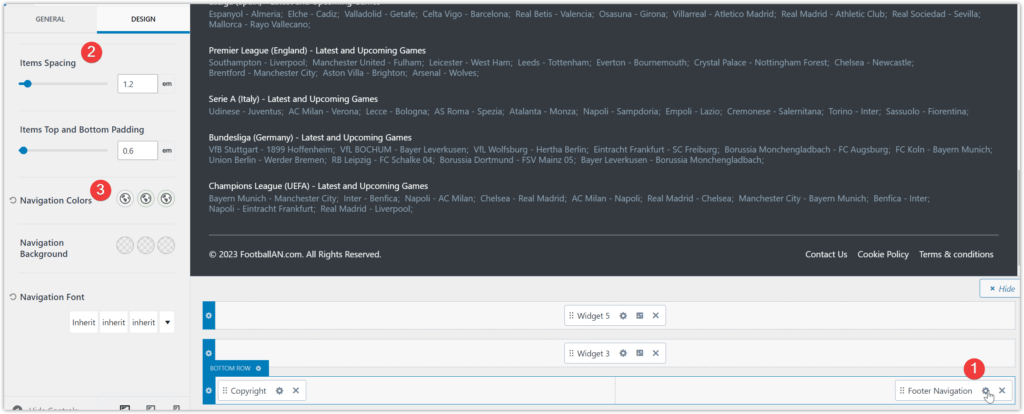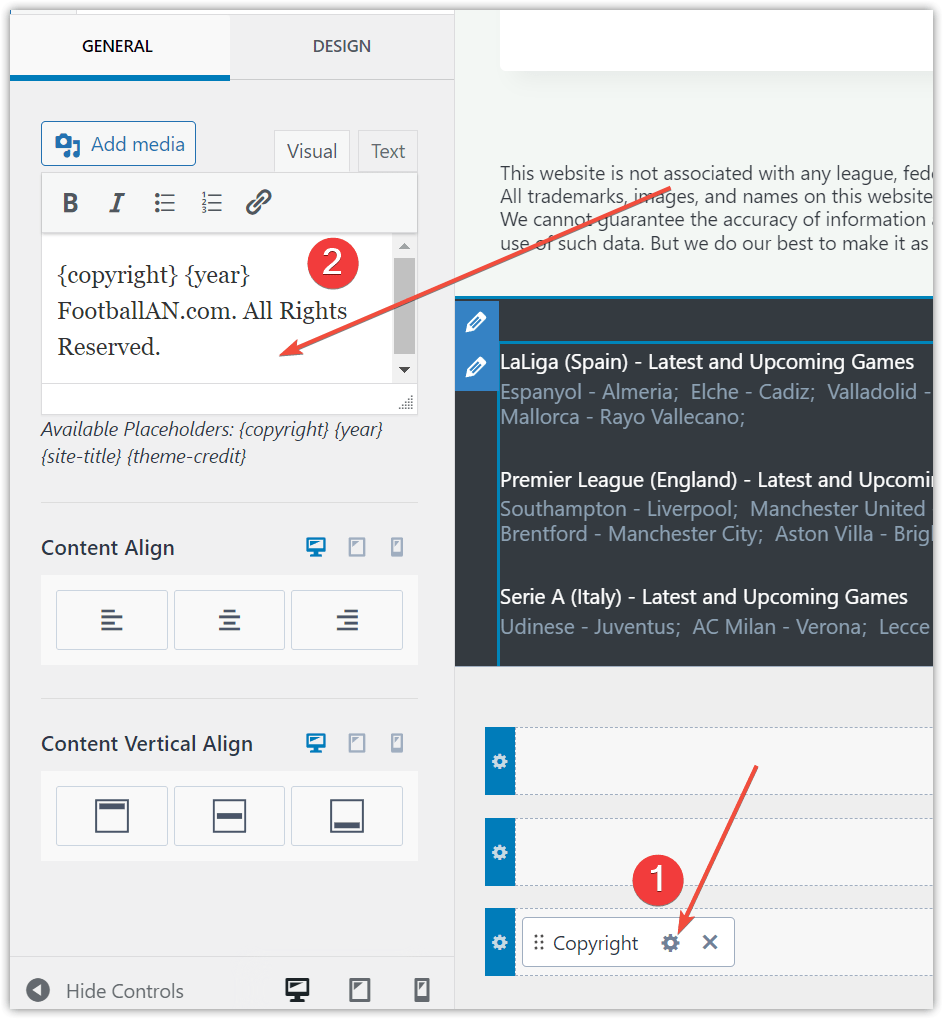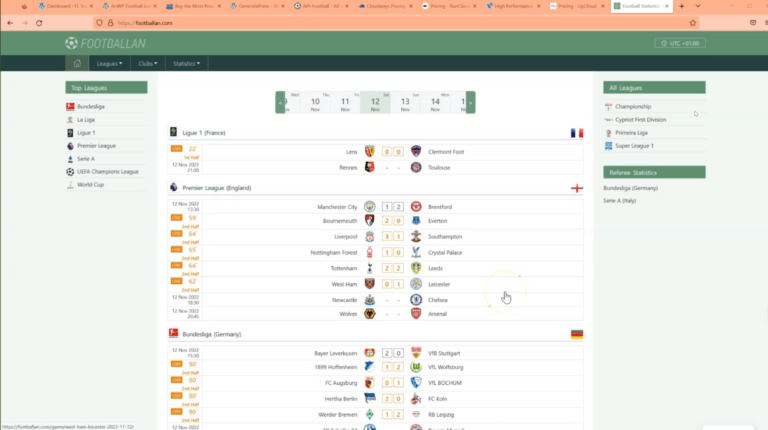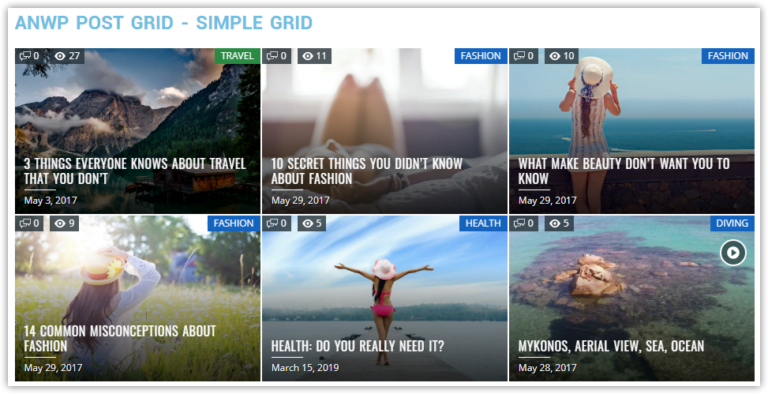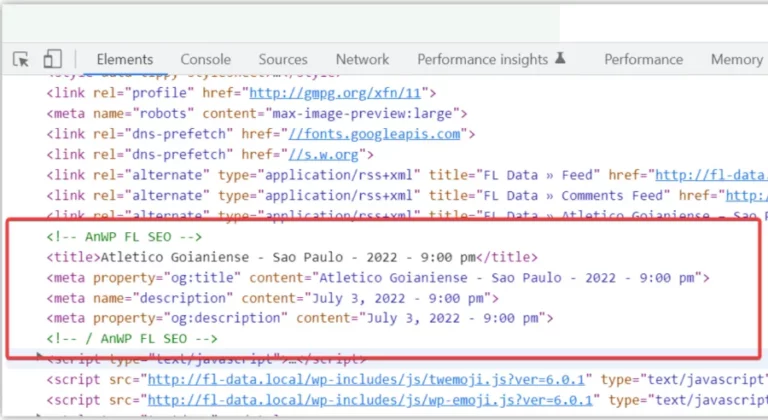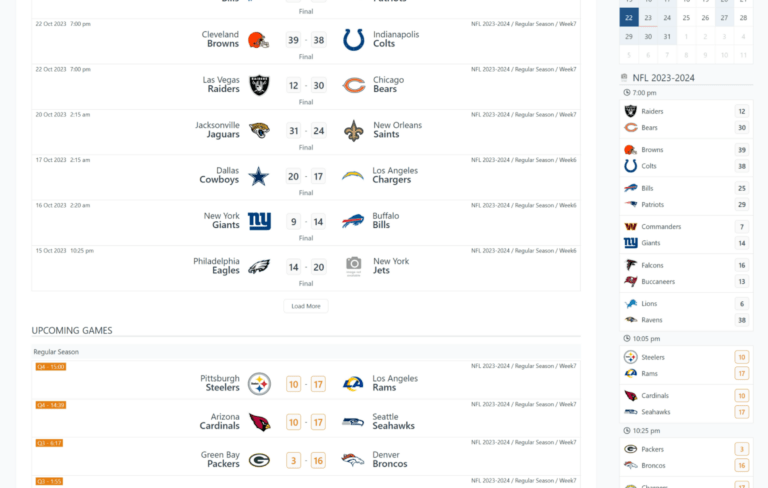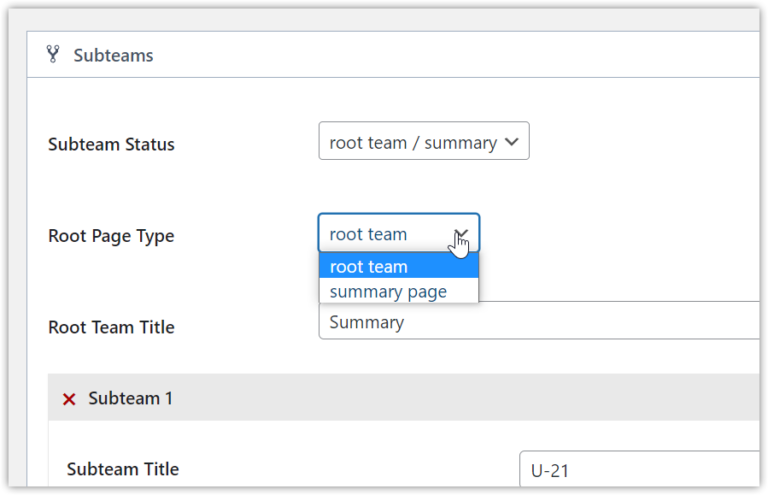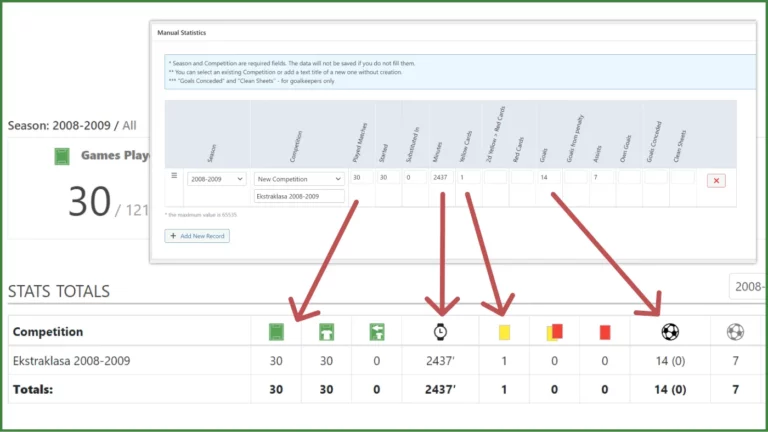Kadence WP – Setup from Scratch for Football Website – Part 2
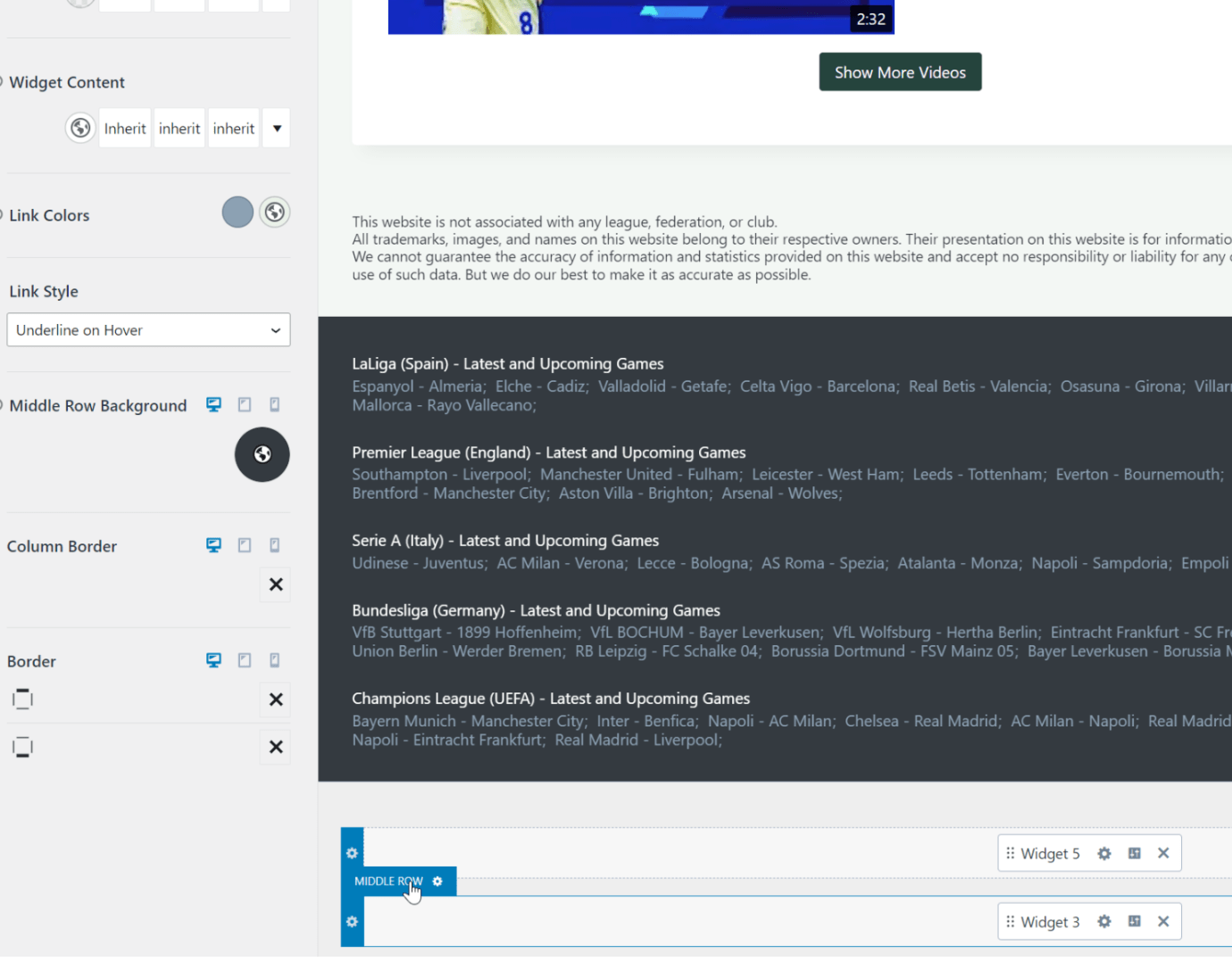
In this tutorial, we will continue setting up the KadenceWP theme. You’ll learn how to customize Sidebar and Footer.
Sidebar and Widgets
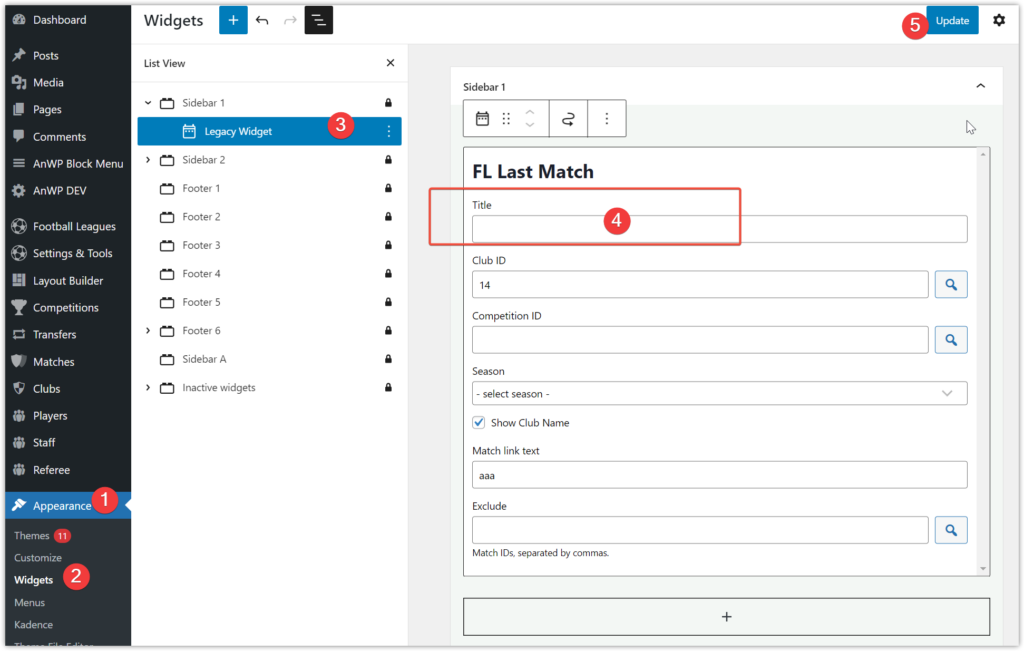
Let’s start with creating a new widget with an empty title.
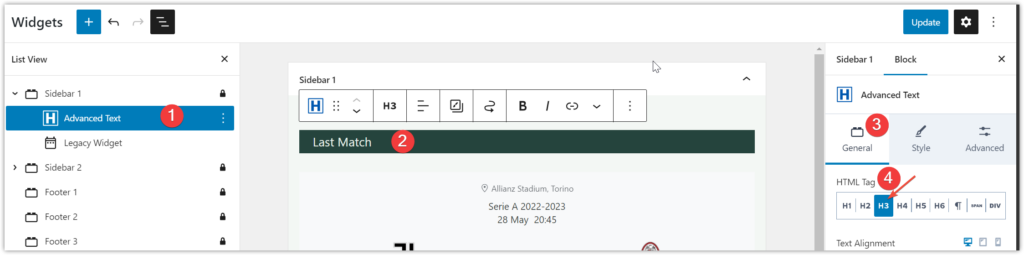
We will create a title with the help of the “Advanced Text” block. Set colors, font size, and line height in the style tab.
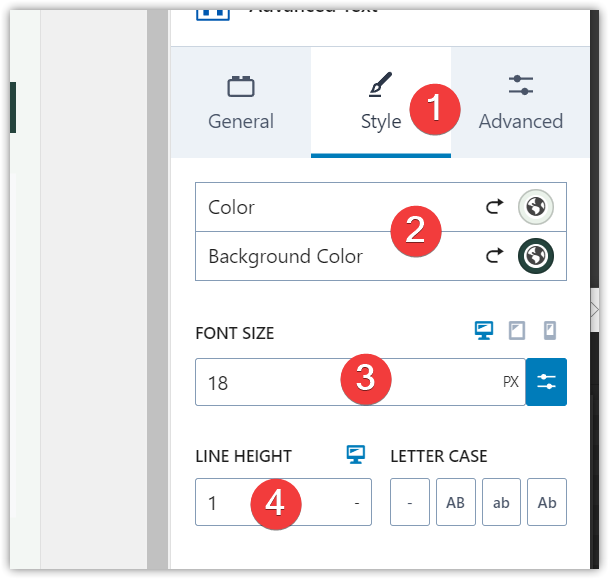
Then set padding in the Advanced tab.
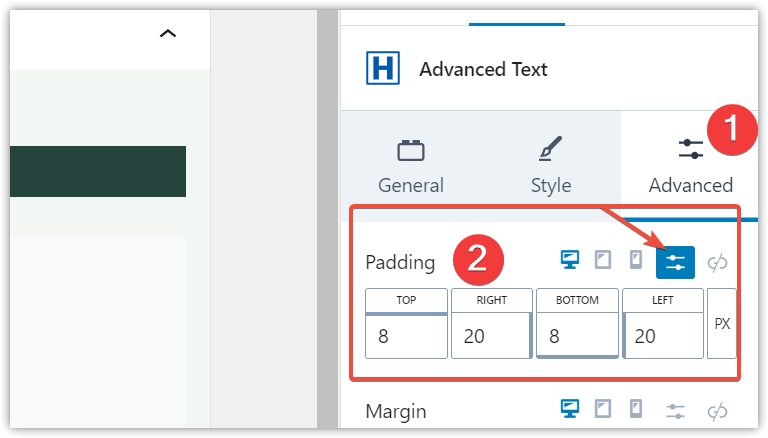
Go to the “Customizer” >> “General” >> “Sidebar” >> “Design” and add top padding.
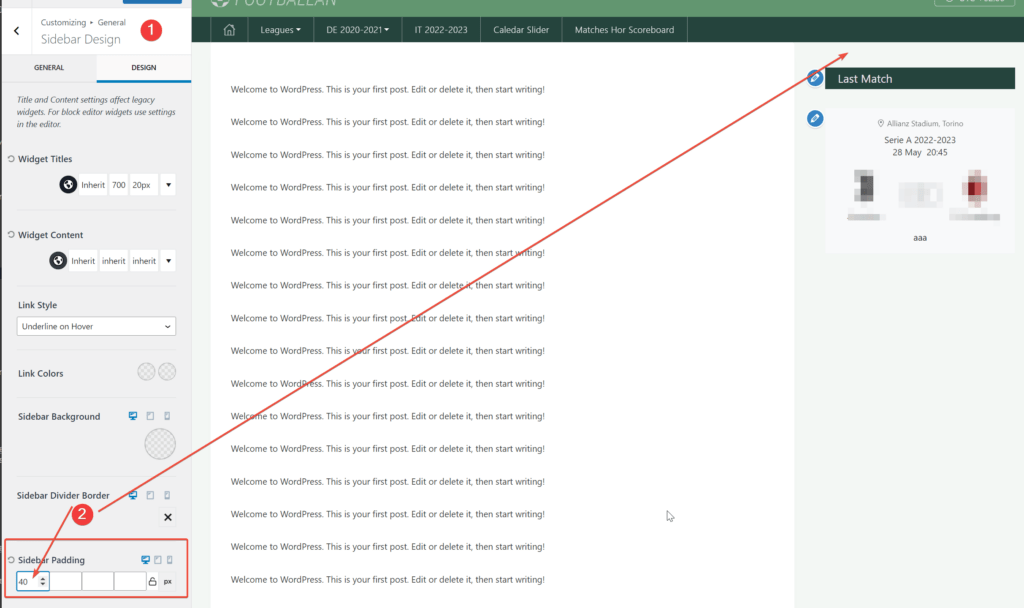
Add as many widgets as you want in the same way.
Footer – Top Row
In the top footer row, we will add some text. The easiest way to do that is to set 1 column layout and add a widget to it. Put any text you want inside a widget.
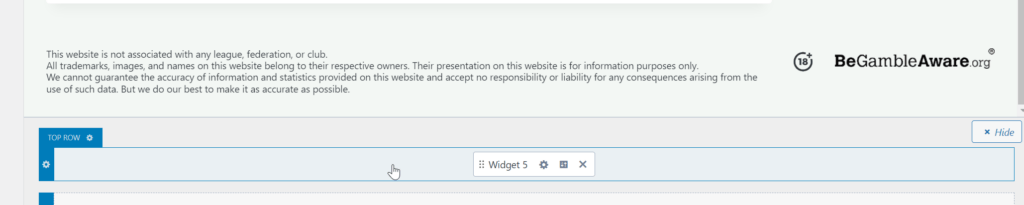
Footer – Middle Row
The middle row will have a dark background. Go to the “Middle Row” >> “Design” and change the widget content color, background color, and link colors.
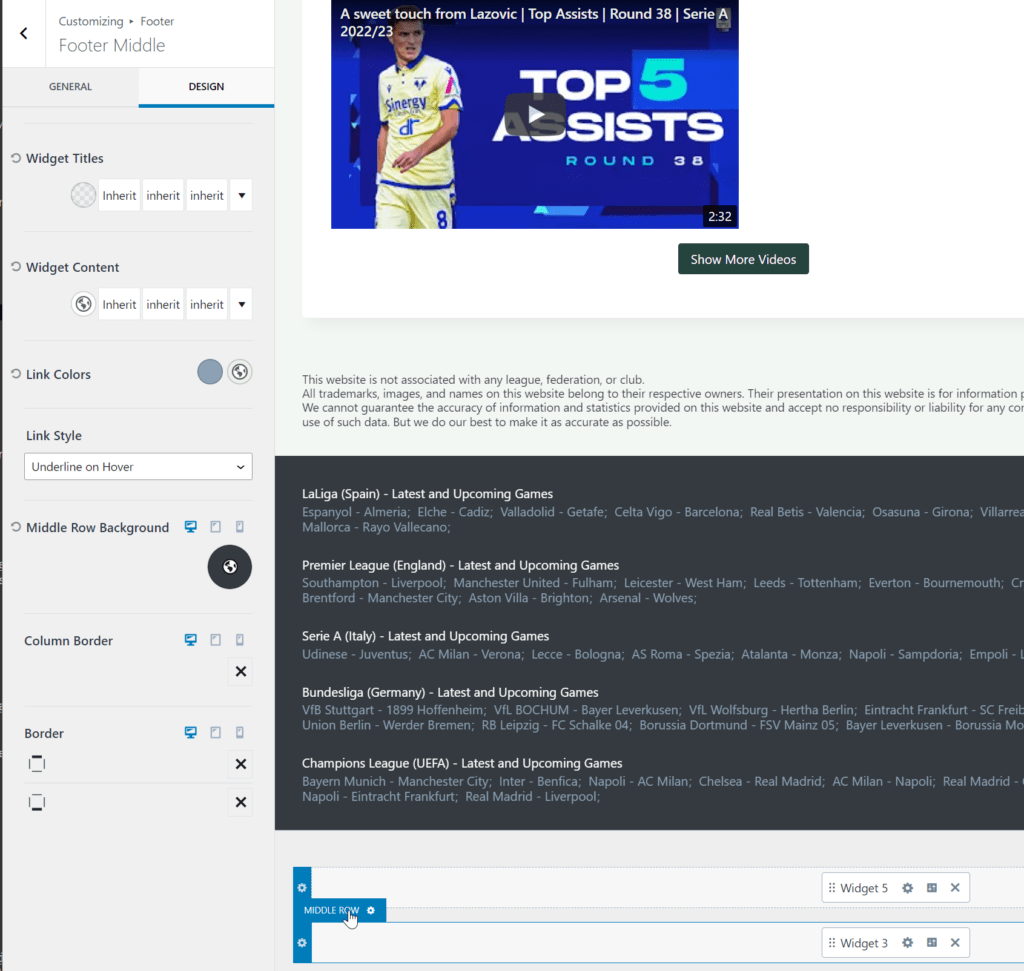
It is an excellent place to add the latest and upcoming games from the most popular tournaments. See the screenshot below of how it can be done (shortcode should be without space).
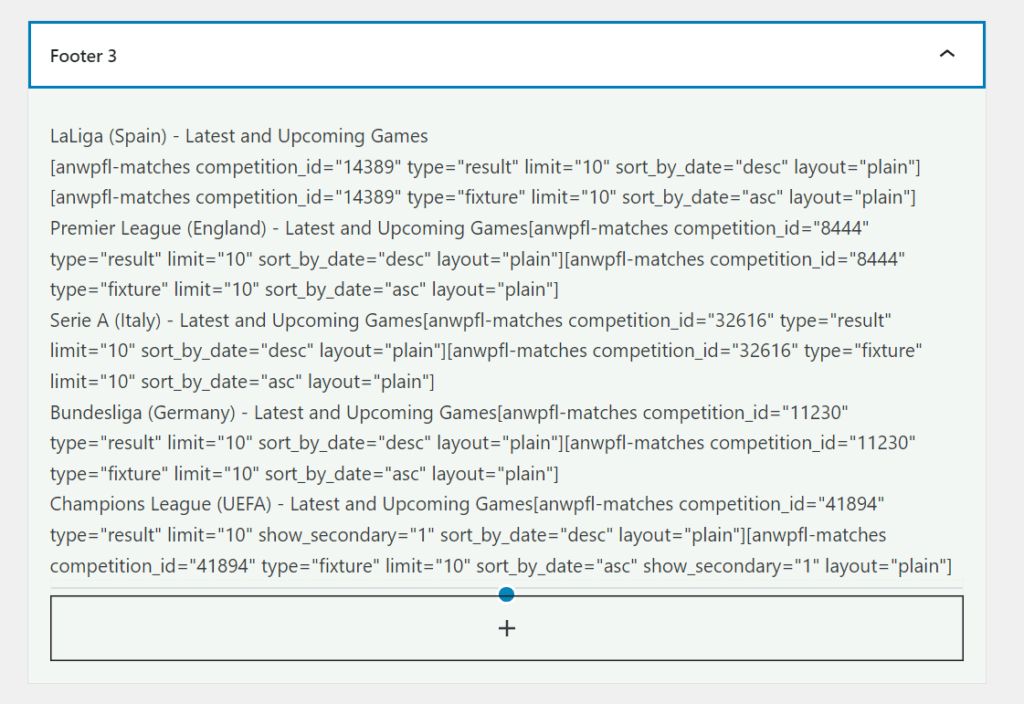
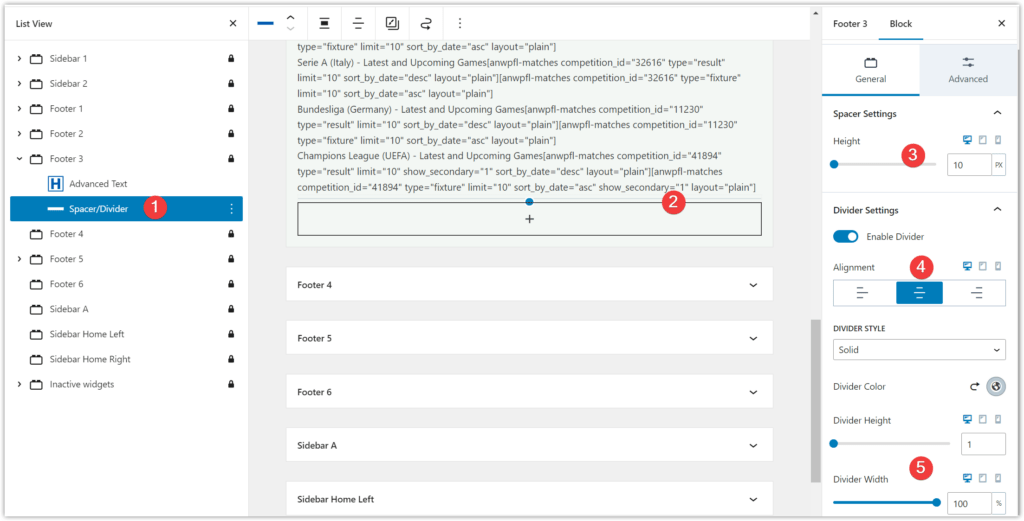
To improve the games layout, add a bit of Custom CSS.
footer div.match-list--shortcode {
display: flex;
flex-wrap: wrap;
line-height: 1.2;
}
footer div.match-list--shortcode > .match-plain {
margin-right:5px;
}
footer div.match-list--shortcode > .match-plain:after {
content: ';';
color: #8ca1b3;
display: inline-block;
position: relative;
left: -3px;
}Footer – Bottom Row
We will add the Copyright and Footer Navigation block to the bottom row/